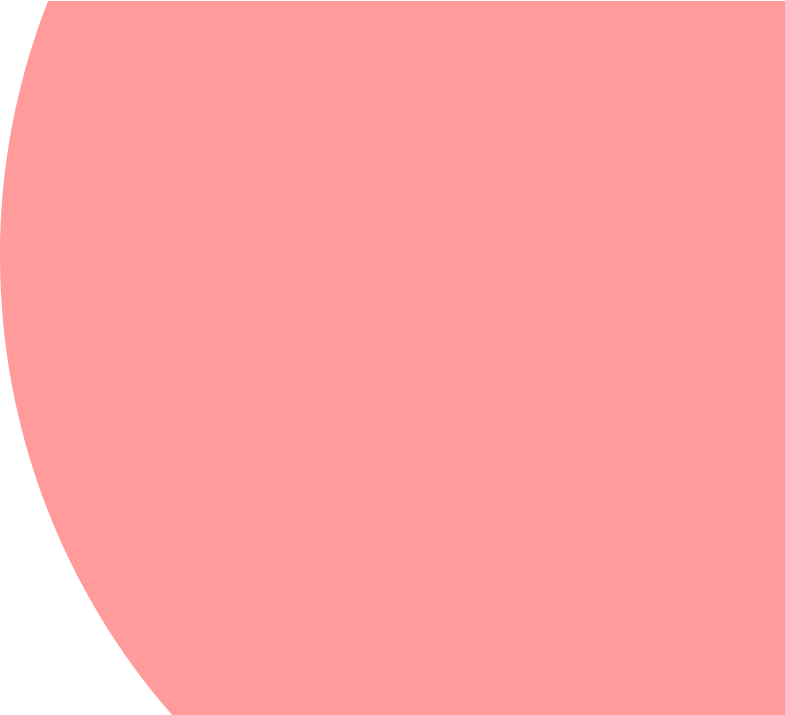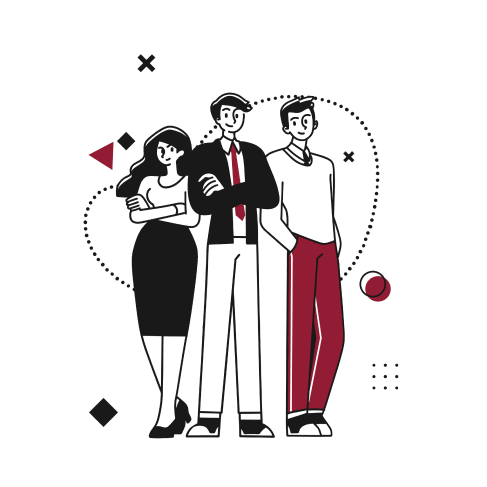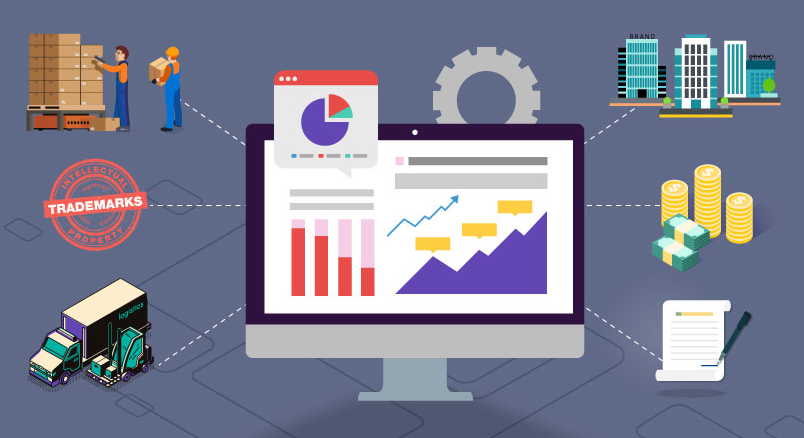
Background
The Fixed Asset Management SuiteApp is a popular bundle and one of the most frequently used add-on features that offers NetSuite users the ability to efficiently manage their Fixed Assets through different transactions and reports. The asset transfer, which is one of the transactions available in the application, allows you to maintain some specific changes that can occur during the asset lifetime.
In this article, we will go through the different possibilities that this transaction allows us to do, namely Department, Asset Type and Subsidiary Transfer.
Department Transfer
The best way to update the department of an asset and automatically generate the depreciation schedule is a transfer between departments.
On the one hand, it allows you to update the asset with the new department and, on the other hand, to insert the transfer into the depreciation schedule generated by NetSuite to have correct future depreciations.
Here is the impact on the Asset Depreciation History :
You can notice that a department transfer does not engage any transaction, no journal will be created from this transfer.
Asset Type Transfer
Moving an asset from an asset type to another is only feasible from the Asset Transfer page. This transfer allows NetSuite users to correct the accounting impact of an asset by automatically generating a journal which will transfer the Current Cost and the Depreciation to new accounts:
Subsidiary Transfer
In the case of a subsidiary transfer, NetSuite needs a supplementary setup regarding the transfer accounts in order to have the right information to transfer the asset from a subsidiary to another.
Indeed, you have to set up the Transfer Accounts via Fixed Assets > Set Up > Asset Transfer Accounts :
Then you have to fill in the Asset Transfer Accounts record that represents the relation between the two subsidiaries (Origin and Destination) involved in the transfer.
On one side, the origin Transfer Account is the account where the difference between the Current Cost and Depreciation amount will be booked for the origin subsidiary and, on the other side, the Destination Transfer Account is the account where this difference will be booked in the destination subsidiary.
You can use the same transfer account for the origin and destination to easily eliminate the impact of the transfer in your reports.
When the transfer account setup is done, the transfer can be processed on the transfer page. This process will automatically create two Journal Entries, one in the origin subsidiary and one in the destination subsidiary.
Note that the depreciation will run until the date of the transfer, then the transfer will be executed.
Here is the accounting impact of this transfer :
- In the Origin Subsidiary
- In the Destination Subsidiary
Conclusion
With its asset transfer feature, NetSuite allows an easier accounting management of specific changes that can occur during the asset lifetime. It allows the user to keep track of all transactions related to the asset in the Depreciation History record even after a Subsidiary change.
Finally you can note that, from the moment the setup is correct, CSV Import for all those transfers is supported by NetSuite thanks to a template provided by NetSuite on the Asset Transfer page.
In Short
- Native NetSuite
- Easy accounting corrections
- Easy history tracking
- Supports CSV imports
A question? You would like to implement this solution?Contact Us!