Set up standard budget and Expense Commitments and Budget Validation on Netsuite

netsuite-articles
Background
In order to save significant amounts of income and expense, you can use budgets for financial planning purposes. In NetSuite, each budget covers a year and permits the entry of an amount per account for each accounting period in the year. Budgets provide information for reports and can also be used to control transactions using saved searches.
In this article we will show you how the budget works on NetSuite. How to import a budget and finally how to activate the new release Expense Commitments and Budget Validation that helps users of NetSuite to control the transactions.
Functionalities
Set up Budget
The budget in NetSuite covers a fiscal year. You can enter an amount, per account, for each period. You need to use GL accounts, which is the lowest level, which is sometimes seen as a limitation by quite some customers (contact us if you are facing this challenge, and let’s find a better solution together!). In NetSuite OneWorld, budgets are specific to a subsidiary and fiscal year. If the Multi-Book Accounting feature is enabled, each budget is for an accounting book and subsidiary pair for a year.
Specific budgets can be created for Customers or Projects, items, classes, departments and locations.
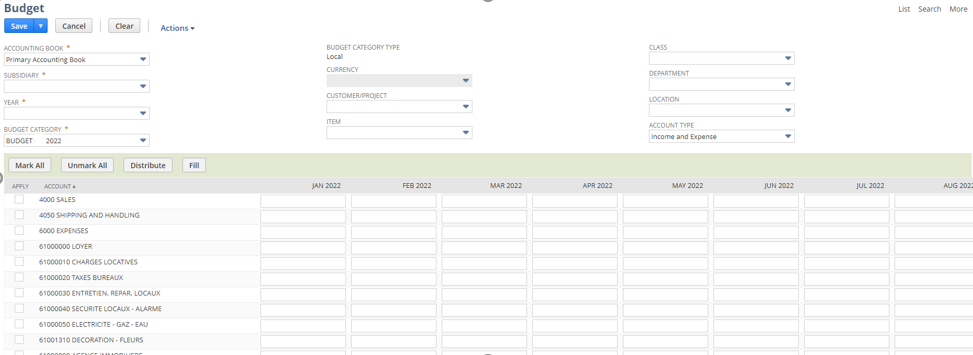
You can set up your budget by choosing the subsidiary and the year. Thereafter, it is necessary to determine a budget category which groups the budget (example: Budget 2022, Forecast 3+9 2022). The budget category is the key that helps you create a budget by department for example.
The next step to create a budget is to choose a Budget category type. The first budget category type you can choose is global. That means that the budget will be in the currency of the parent company. The second budget category type is local. That means the budget will be in the currency of the subsidiary.
Import Budget
NetSuite also offers the possibility to import a budget using a CSV file. All you must do is fill the template that you can find in transaction > Financial > Set Up Budget > Import
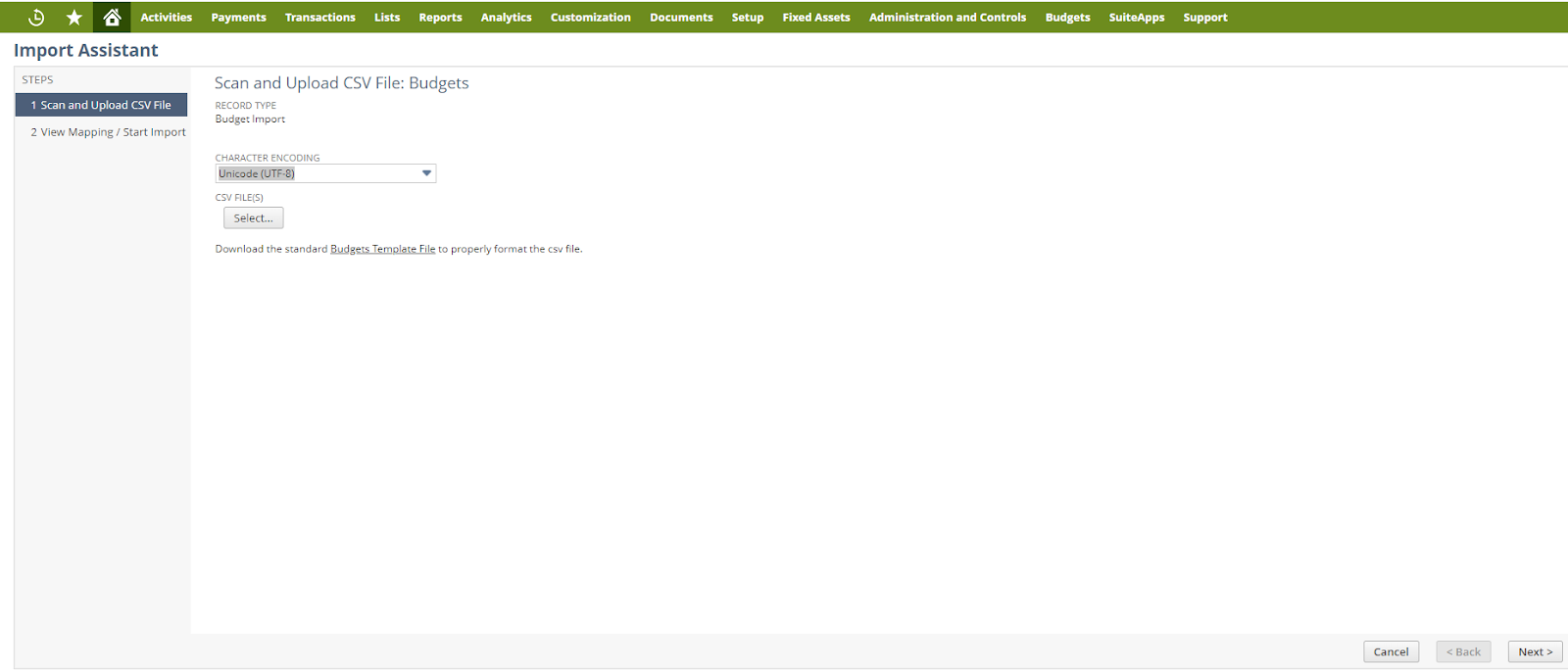
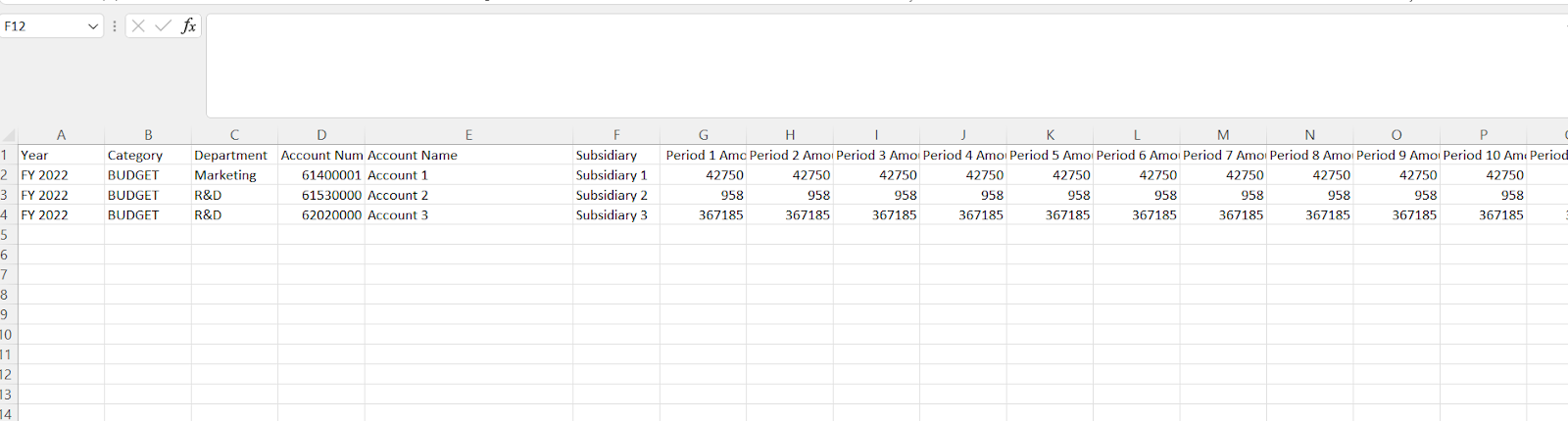
After scanning and importing your budget. You should do the mapping between your file’s fields and NetSuite’s Fields.
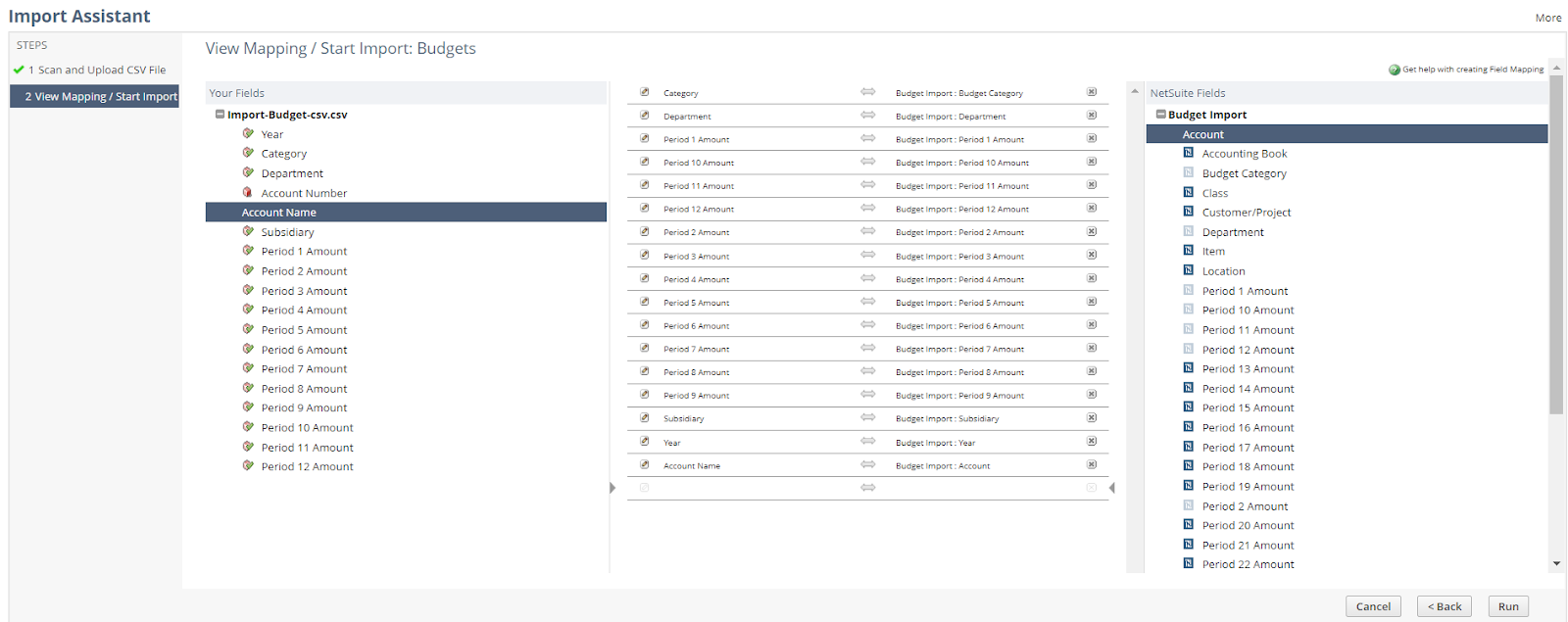
After running the import of the file, it’s necessary to check that the import is complete and that there are no errors.
Actual vs Budget Report
By importing your budget on Netsuite, you will have access to a lot of reports. One of them is the Budget vs. Actual Report. This report allows you to compare between what was budgeted and what was achieved :

Companies can also use Analytics to compare between consumed amonts (Actual+Commited) and the budget using different views (Table, Pivot and Charts).
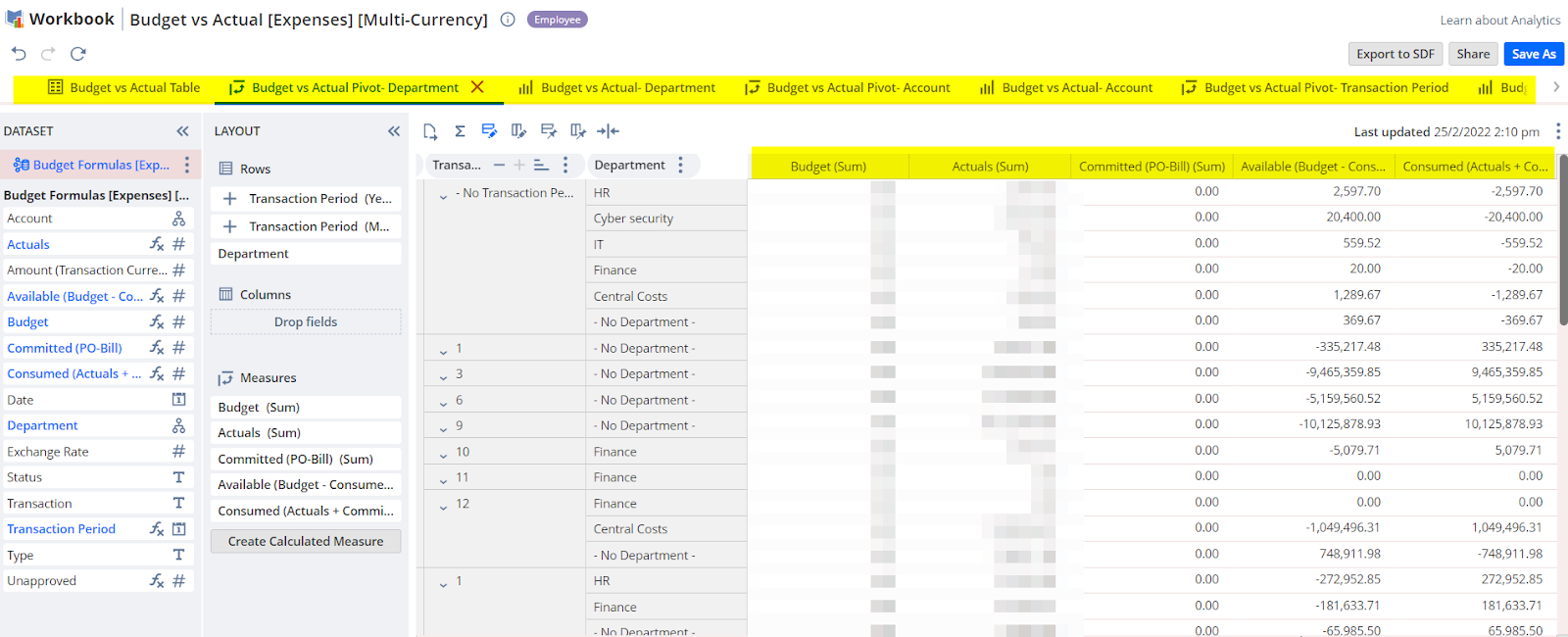
Expense Commitments and Budget Validation
Organizations must be able to budget and report expenses by accounts and segments. After budget approval, all expenses must be validated with the budget to avoid overspending. The Expense Commitments and Budget Validation SuiteApp allows users to:
- Create budgets for specific account, segment, and period combinations.
- Validate purchase orders, purchase requisition and supplier invoices with the budget.
This new release of NetSuite put together two saved searches to control the expenses of the company. The first one brings up the budget of the Budget Category chosen in the budget preferences. The second one brings up the consumed amount (Open Purchase Orders and Bills). The comparison of these two saved searches is called the Budget Control.
Budget control :
If you want to set up the Budget Control, go to : Budget >Set up> Budget Control
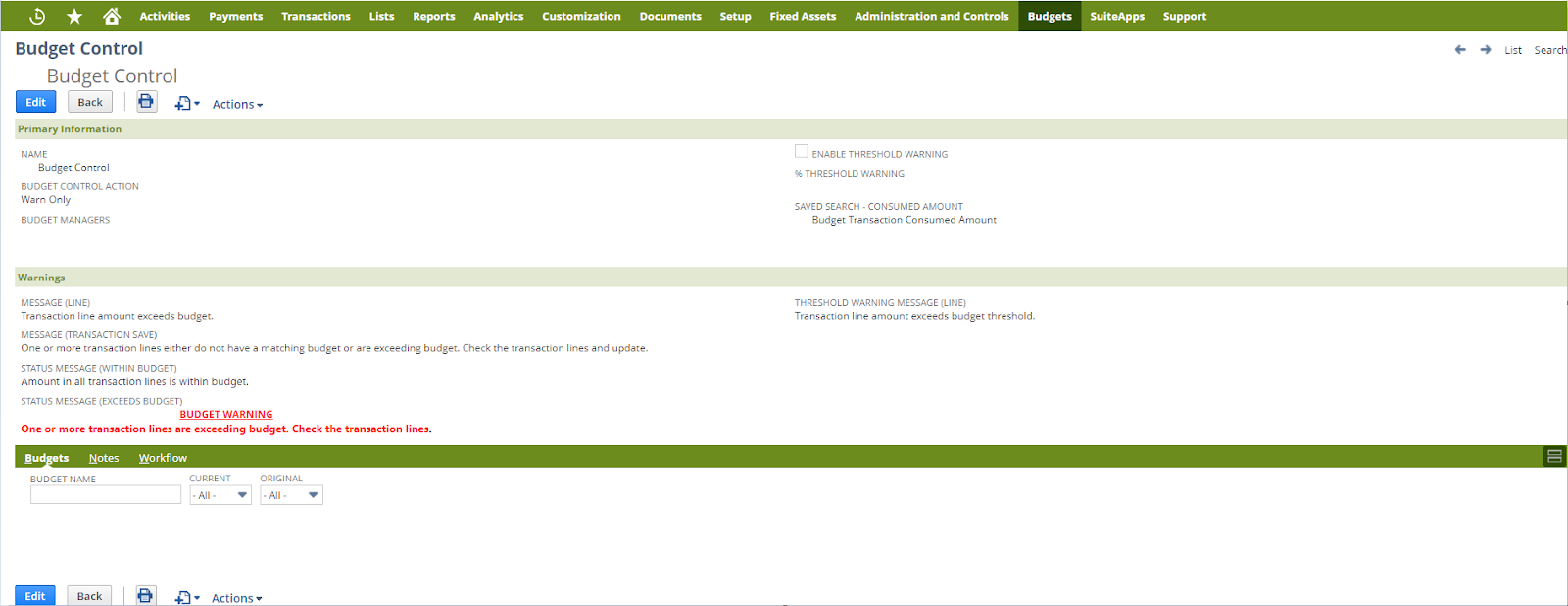
Budget control helps you customize the controls to be done when recording a transaction. On this page you will find all the messages that will appear to the user when saving a transaction, but also parameters that allow you to save or not save a transaction when the budget is exceeded or does not exist.
Budget Control Action: This field helps you select the action when you exceed the budget. You have two options : Warn Only (Get a warning message on saving a transaction) or Prevent save ( Get an error message and the application prevents from saving the transaction)
Enable Threshold Warning: a warning appears on the transaction line when the budget remaining meets the threshold set using the % Threshold Warning field.
You can also choose the warning message for each situation like in the following screenshot:

For example, if the amount of a transaction exceeds budget, this popup window will appear after clicking on save on the Purchase Order or Vendor Bill Transaction:
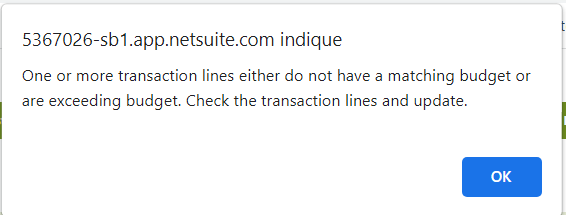
Budget preferences
In this page, you can set up the preferences you want to apply. Enabling the Budget Validation is the first thing to do to apply control over your transactions. You can also choose the Budget Category that will be applied to the expense validation and choose the budget control for validation. It’s also important to choose the applicable segments.

Conclusion
Budget Management is one of NetSuite's most practical features. Not only does it allow you to track sales and expenses, but also thanks to the new release, precise budget control is now possible. Companies can also use Custom Budget in order to use custom segments which is a limitation when using a standard budget. As of today, it is not yet possible to carry over the unused budget to a later month. This reforecasting is a recurring request from several companies that use the expense commitment and budget validation.
Thanks to the budget features, companies can create budgets for specific customers or projects, items, departments, classes, locations, subsidiaries or any combination of these criteria. They can also create interactive reports using Budget Reports and SuiteAnalytics and also control their expenses using The Expense Commitments and Budget Validation.
Interested in improving your Budget Management ? Novutech will be more than happy to advise you and help you optimise your use of NetSuite.
