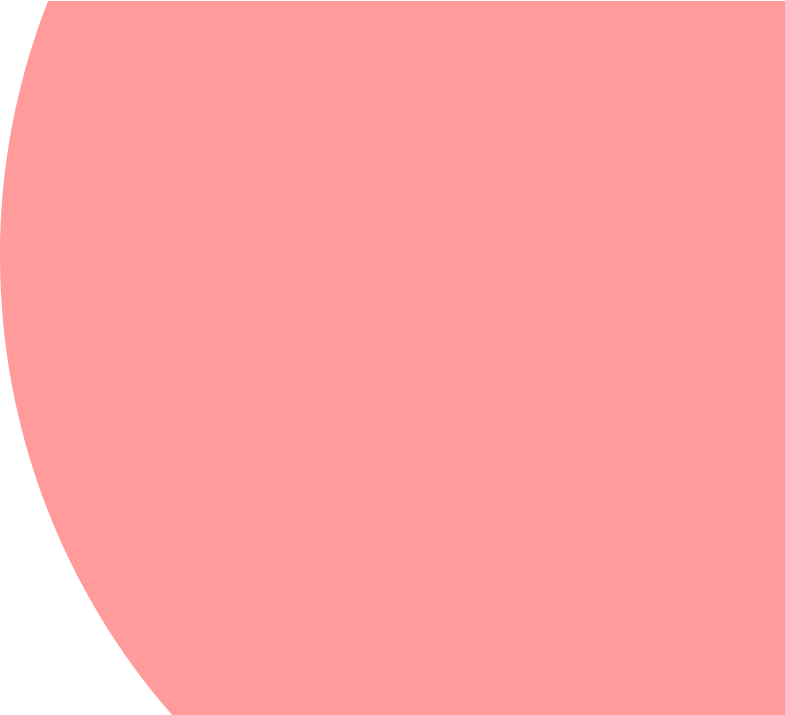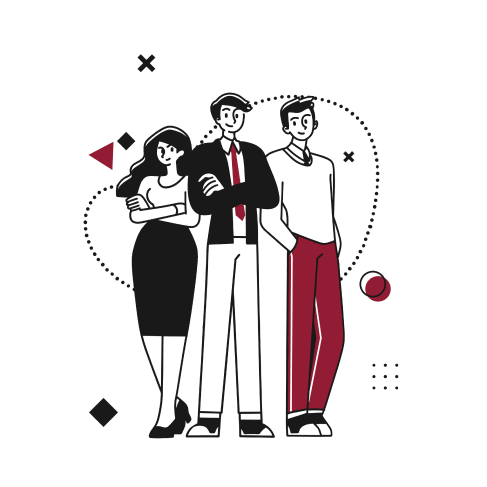A few weeks ago we were sharing with you 5 of the most exciting features of NetSuite’s Release 2021.1. Today, let’s dive deeper into the new advanced numbering functionality, which already proves to be a favourite of our customer’s!
This enhancement enables NetSuite users to create flexible document and transaction numbering rules, which is especially useful for companies active in countries with strict and demanding numbering rules.
NetSuite users are now able to build complex numbering sequences with the help of prefixes and suffixes. Sequences can be initiated by fiscal year, location, subsidiary, or other custom criterias.
Prerequisites
Before using this feature, you will have to enable the Auto-Generated Numbers and Advanced Numbering Features.
To enable the Auto-Generated Numbers, go to Setup>Company>General Preferences and tick the option Show Transaction Numbering Setup.
This option will allow you to manage your Auto-Generated Numbers.
Then, for the Advanced Numbering feature, go to Setup>Company>Enable Features. Next, on the Company subtab, find the Advanced Numbering option (in the ERP General Sublist) and tick the box.
Use the Advanced Numbering Feature
To manage the auto-generated numbers for transaction records, you have to go to the Set Up Auto-Generated Numbers page (Setup>Company>Auto-Generated Numbers) – If you have properly enabled the feature Advanced Numbering, you will be able to see the column Advanced Numbering displayed.
A check box will appear for each transaction record for which you can use this feature:
Select the transactions for which you want to manage the numbering by checking the checkbox on the corresponding line, then click on the Save button. A Setup link will appear:
Once you click on the Setup link, you will be redirected to the Advanced Numbering Rule Set page. On this page, you will be able to create and manage your custom rules.
1. Create a new custom Rule:
To create a new rule, click on the New Rule button:
When you click on the New Rule button, you are redirected to the Advanced Numbering Rule page, where you can define your custom rule:
To do so, here are the steps you need to follow:
- Name your rule.
- Create dynamic prefixes / suffixes.
- Enter the number of minimum digits of your numbering.
- Select the initial number of your numbering.
- See how the numbering will look like thanks to the Number Preview field.
- If you want to create automatic sequences for your transaction, the Sequences by Segment subtab allows you to create unique sequences for each fiscal year, location, subsidiary, or any combination of the three.
- The Criteria subtab will allow you to select field(s) that will determine when to number the transactions using this rule. You can decide under what conditions your custom rule numbering will be applied to your transaction. It is possible to select one or several fields to use as criteria; you can for example apply the advanced numbering rule based on the Subsidiary, the date, or even use your own custom fields. Note that it is mandatory to have at least one criteria to set up a custom rule.
Below is an example of a custom rule. In this case, the Prefix takes the year then the month of the transaction date, whereas the Suffix includes the transaction’s subsidiary. The numbering rule will be applied to the transactions between January and August 2021 that are using the EUR currency :
2. Prioritize your custom rules:
You can also determine the Advanced Numbering Rules Prioritization by clicking on the Prioritize Rules button:
The rules prioritization page allows you to manage the priority order of your custom rules; if several rules can be applied to a transaction, the first one in the priority order will be used :
Conclusion
With the Advanced Numbering feature, you can easily create and manage automatic numbering for your transactions based on the fiscal year or a specific subsidiary.
It is a really interesting functionality to set up when you need to use different numberings on different transaction types.
In Short
- Automatic numbering schemes based on custom setup rules
- Automatic numbering update (new year, new subsidiary…)
- Possibility to apply different custom rules to a single transaction and to prioritize them
- Applicable for most transactions – not applicable for entities
A question? You would like to implement this solution?