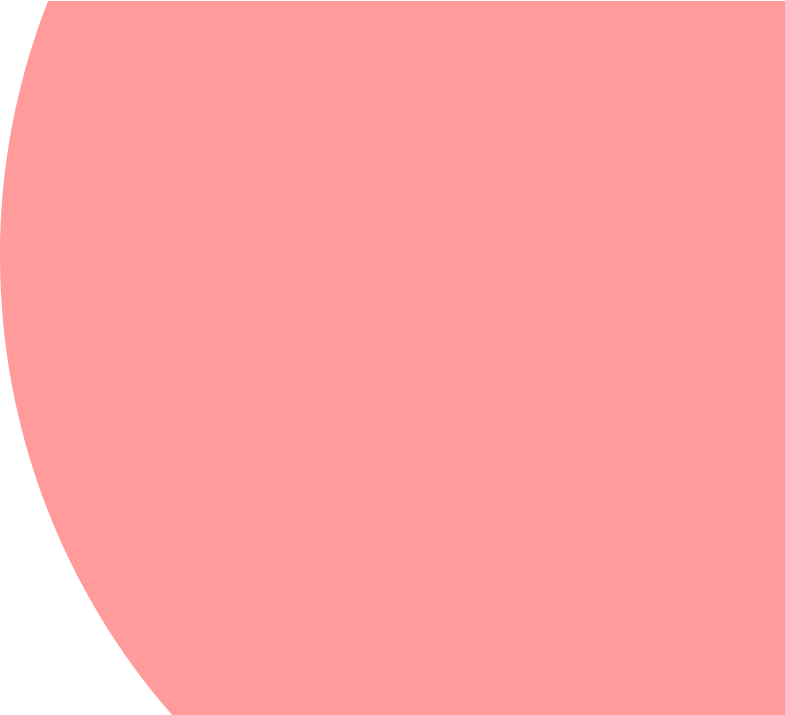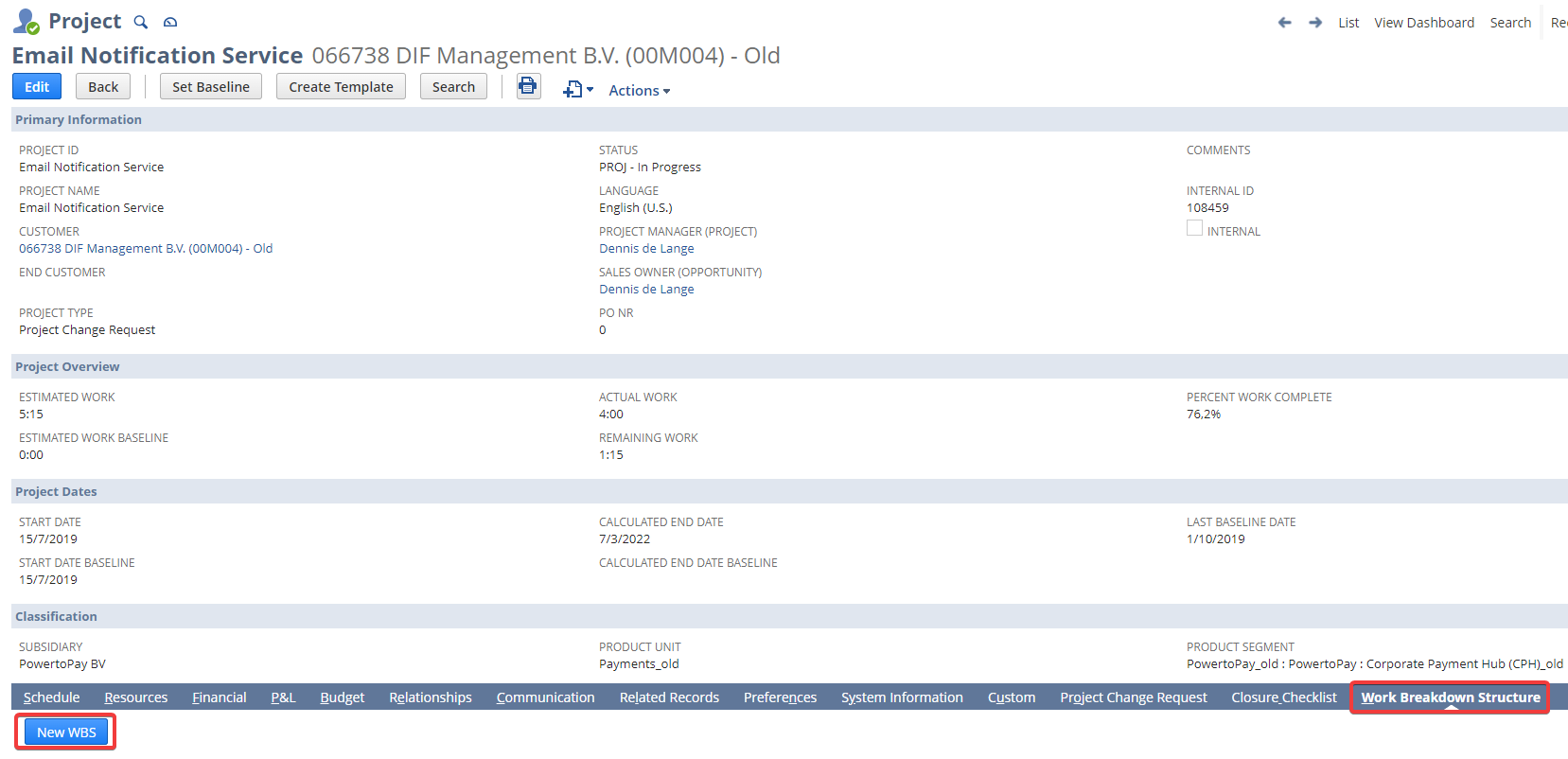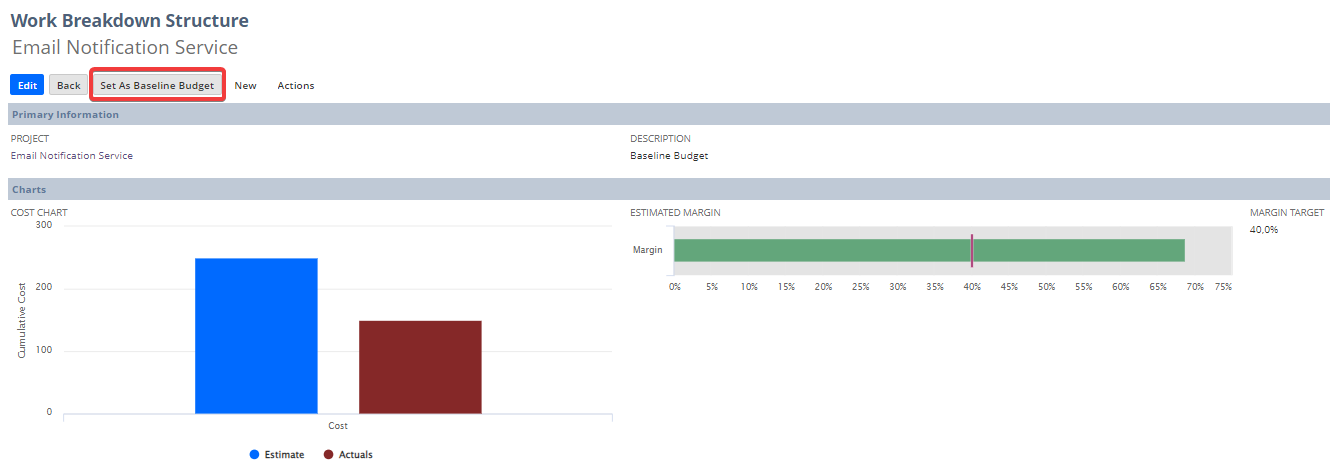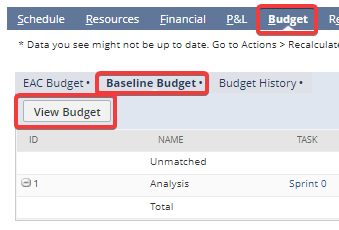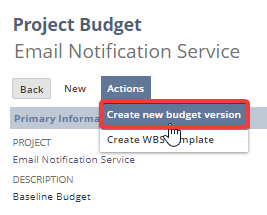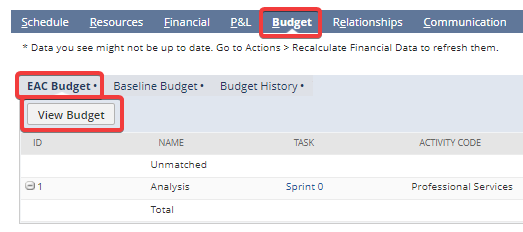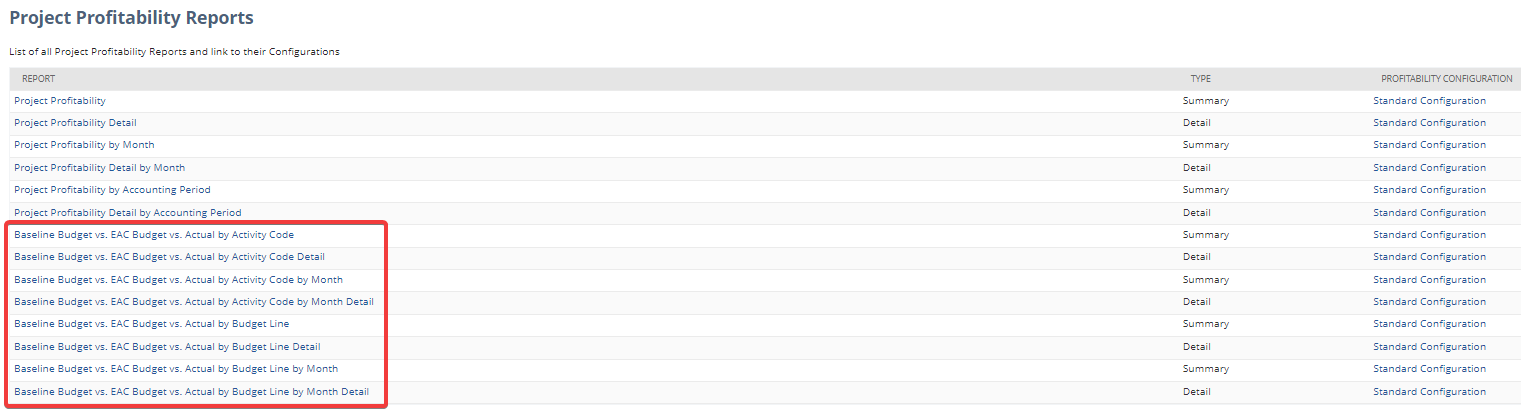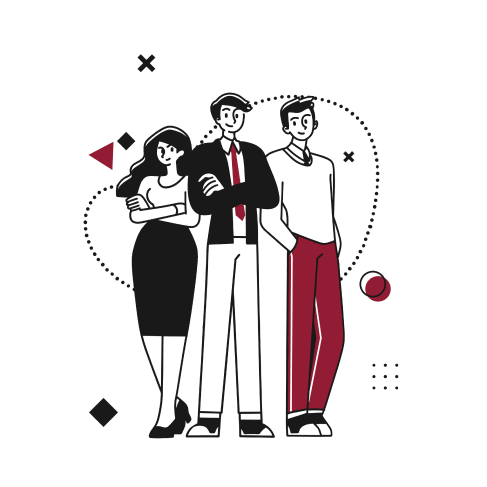Background
Advanced Project Budgets enable you to stay on track with cost and revenue for each project. A work breakdown structure (WBS) separates the work on a project into parts, called work items. You can assign cost and revenue budget values to every work item, save the work breakdown structure and convert it to a budget. The budget version you have saved as the baseline budget can then be compared to actuals in the Budget vs. Actual Report.
Prerequisite
You need to provision and enable the following feature (Setup>Company>Enable Features>Company>Projects):
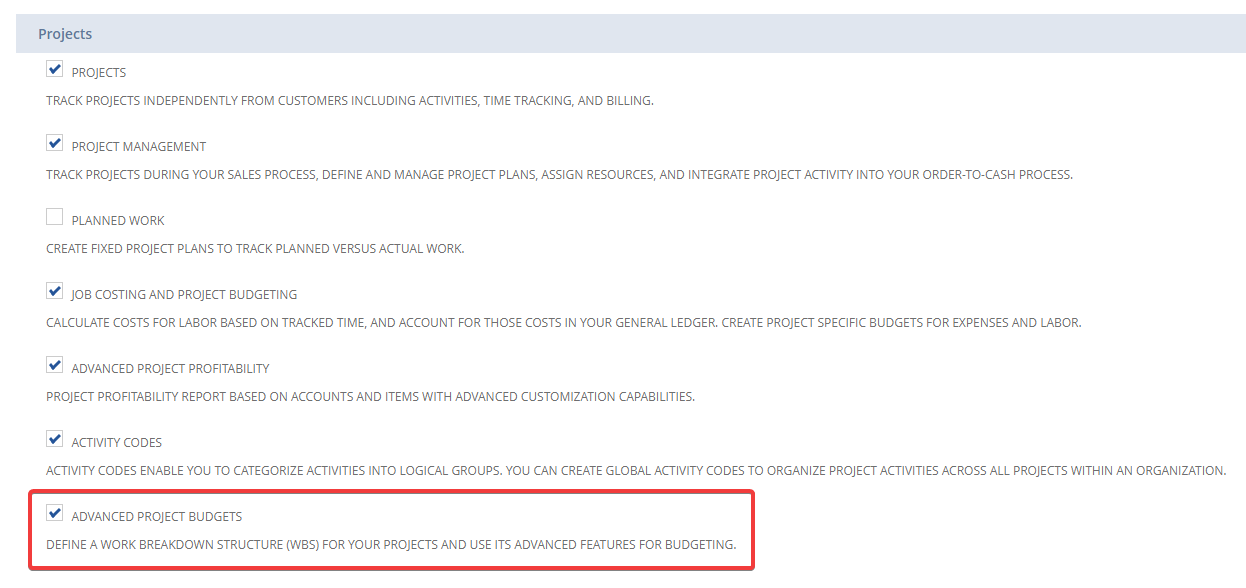
When enabling “Advanced Project Budgets”, the features “Advanced Project Profitability” and “Activity Codes” are also automatically enabled.
Functional Specification
With Advanced Project Budgets, you can:
- Create a work breakdown structure (work items) on your project and assign estimated amounts to cost and revenue. The initial work breakdown structure and its future updates will give birth to different types of budgets: Baseline and Estimate to Complete (EAC).
- See actual amounts from real transactions, which are useful for budget evaluation.
- Compare Baseline VS EAC budgets using native NetSuite reporting.
- Report across multiple projects or customers using activity codes or any other custom segment.
Process
- First step is to create an initial work breakdown structure. To do so, on the project record, go to the “Work Breakdown Structure” tab and click the “New WBS” button:
Note that the “Budget” tab is empty waiting for a work breakdown structure to be created:
2. When accessing the Work Breakdown Structure record, there are a few fields on main level that you can populate:
- Description (1): free form text to describe your budget version
- Margin Target (2): insert the intended margin percentage
- Timeline Type (3): you can select:
- Global: Global timeline type is the default option. There is no date restrictions.
- Monthly: Monthly timeline type lets you select a start and end date of the WBS. You are then able to define a cost and revenue budget for each month.
Online level you need to populate the following information:
- Name (4): enter a name for each work item of your work breakdown structure
- Project Task (5): link your work item with a project task from your project’s schedule (1 to 1 relationship)
- ETC Cost (6): enter the estimated cost for this work item on the entire project lifetime. Let’s imagine in this example I have been assigned on the project for an estimated duration of 5 hours at a unit cost of 50€, so my total cost budget is 250€
- ETC Cost: (7): enter the estimated revenue for this work item on the entire project lifetime. Let’s imagine in this example I have been assigned on the project for an estimated duration of 5 hours at a unit price of 100€, so my total revenue budget is 500€
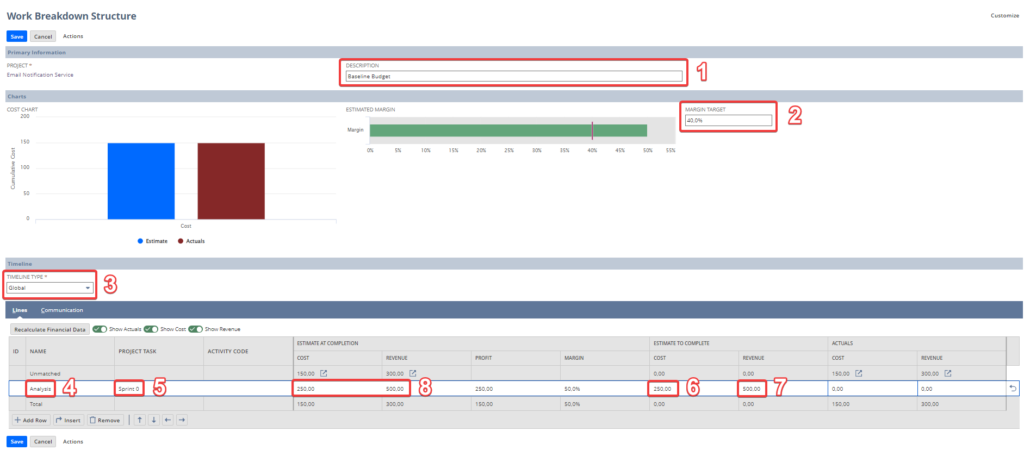
Note that the EAC Cost and Revenue (8) are automatically populated with the same values and this is all logical since it is an initial budget.
After you have entered all the work items of your WBS, you can hit “Save”.
- Once you have saved your work breakdown structure, it is now appearing on the Work Breakdown Structure tab of the project’s record:
- Next step is to set the work breakdown structure as a Baseline Budget:
After you have set the work breakdown structure as Baseline Budget, the Budget tab of the project’s record is now populated:
Note that there 3 different subtabs available:
- EAC Budget: it is currently equal to the baseline budget
- Baseline Budget: this is the budget you have set in the previous step
- Budget History: this gives you all the different budget versions created for the project. You can see that for the moment there is only one budget version and it’s set as both EAC and Baseline budgets:
- After you have set your baseline budget, work can start on the project. You’ll be able to follow up on those actuals and compare them with the budget. Let’s imagine that out of the 5 hours I have been assigned on the project, I have already performed and timesheeted for 3 of them:
Actual Cost: 3*50€ = 150€
Actual Revenue: 3*100 = 300€
- If you foresee deviations from your initial (= baseline) budget (e.g. your customer is asking a change request that will increase your workload) you will need to review and update it to align the figures with the project reality. Let’s imagine the change request is 3 hours of work, so that means my total assignment will be 8 hours instead of 5 hours initially planned and I need to reflect that in the budget the following way:
Cost Budget: 8 hours * 50€ = 400€
Revenue Budget: 8 hours * 100€ = 800€
To do so, you’ll need to create a new budget version and set it as EAC budget. On the Budget tab and Baseline Budget subtab, click “View Budget”:
Then under Actions you need to click on “Create New Budget Version”:
There you can update the Cost and Revenue Budget and set that new version as EAC Budget:
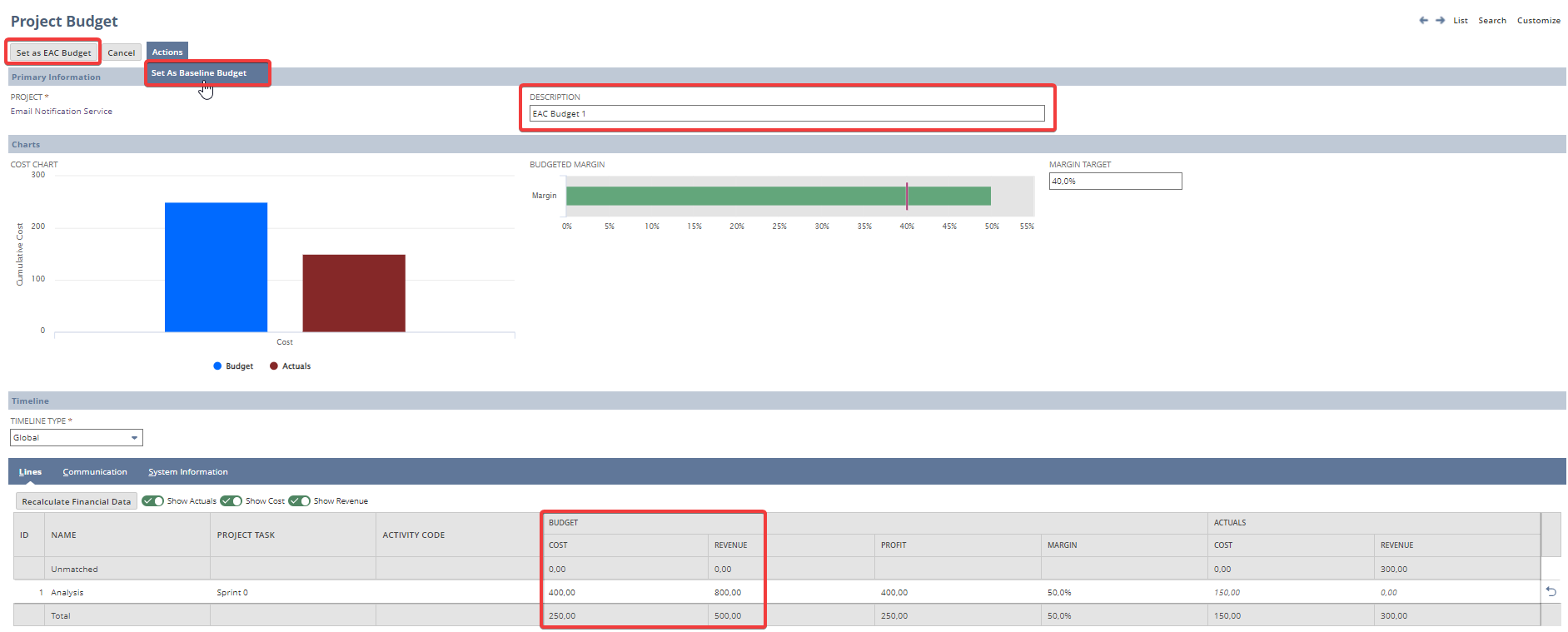
Note that under Actions you can also set it as Baseline Budget. You would do that when you realize the initial baseline budget was wrongly set-up and you want to use a new baseline budget as reporting basis. Otherwise all amendments made to the baseline budget due to project’s changes (e.g. change request) should be set up as EAC budgets.
After I have hit the button “Set as EAC Budget”, I can go back to the project record to have an overview of budgets history:
I have now 2 budget versions: one which is my baseline budget and another one which is my EAC budget.
Be aware that NetSuite will keep history of each new budget version that you create, whether it’s marked as Baseline / EAC budget or not. So for example if you want to create one more budget version to reflect extra changes to the project (1 hour extra work), you can do that starting from the existing EAC budget:


Again I have the possibility to set that new version either as a new EAC budget, either as a new Baseline budget. After I have hit the button “Set as EAC Budget”, I can go back once more to the project’s Budget tab to have the overview of all budget versions:

You can create as many budget versions as you wish and set them up as Baseline or EAC budgets.
- Standard Project Profitability Reports have also been updated to include Baseline vs. Actual vs. EAC reports:
Identified Pain Points
- Initial budget has to be created from the “Work Breakdown Structure” tab. All updates after that can be done either through the:
- “Budget” tab: in that case a new project budget record is created for each new update but the work breakdown structure is not updated automatically and is thus not aligned with your latest project budget version.
- “Work Breakdown Structure” tab: you can create new baseline or EAC project budgets through the work breakdown structure record. This guarantees that your work baseline structure is in line with your latest project budget version.
- There is no native Baseline VS EAC budget comparison within the project record. There are 2 distinct subtabs (EAC Budget and Baseline Budget) but no one single view that allows to quickly compare them. Project profitability reports exist (see above) but are outside the project record.
- Project Schedule and Budgets / WBS have to be maintained separately. So all changes that you do on one record need to be manually reflected on the other record, which is obviously time consuming.