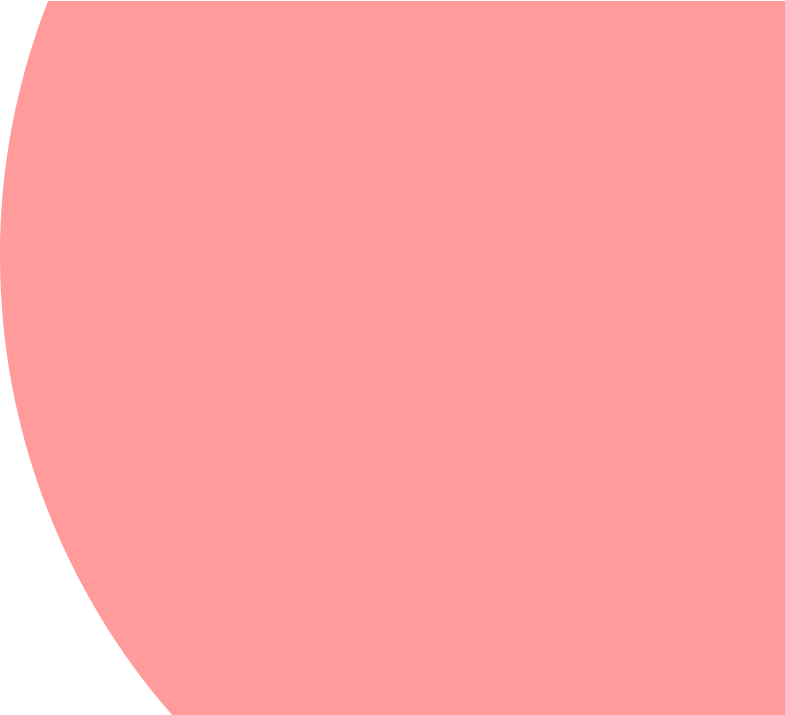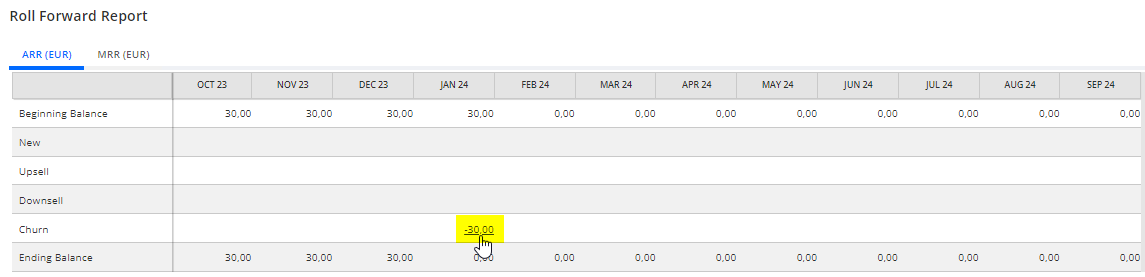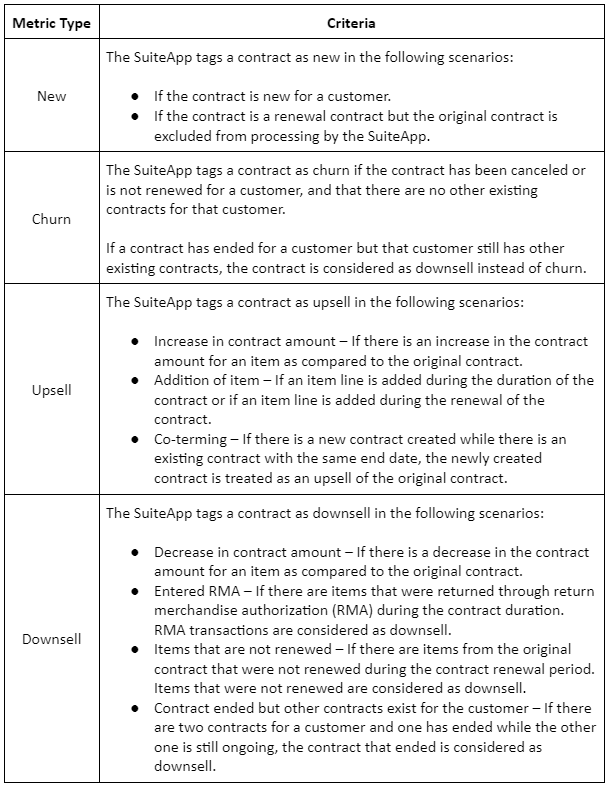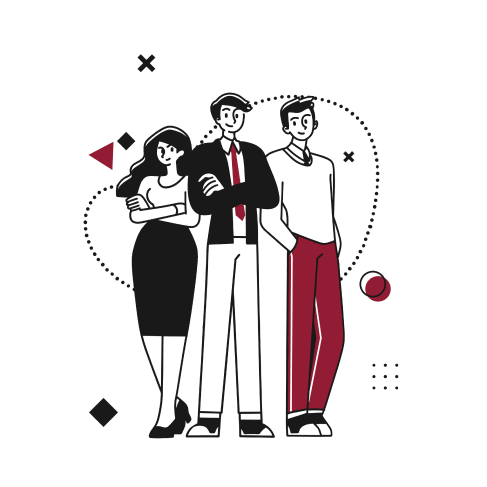Background
The Advanced SaaS Metrics SuiteApp lets you analyze recurring revenue for Contract-based and Software as a Service (SaaS) businesses. The SuiteApp creates Contract transaction records from sales orders, invoices or CSV imports (from 3rd party systems) and then processes them for viewing as metrics on the dashboard.
The different metrics available on the dashboard are the following:
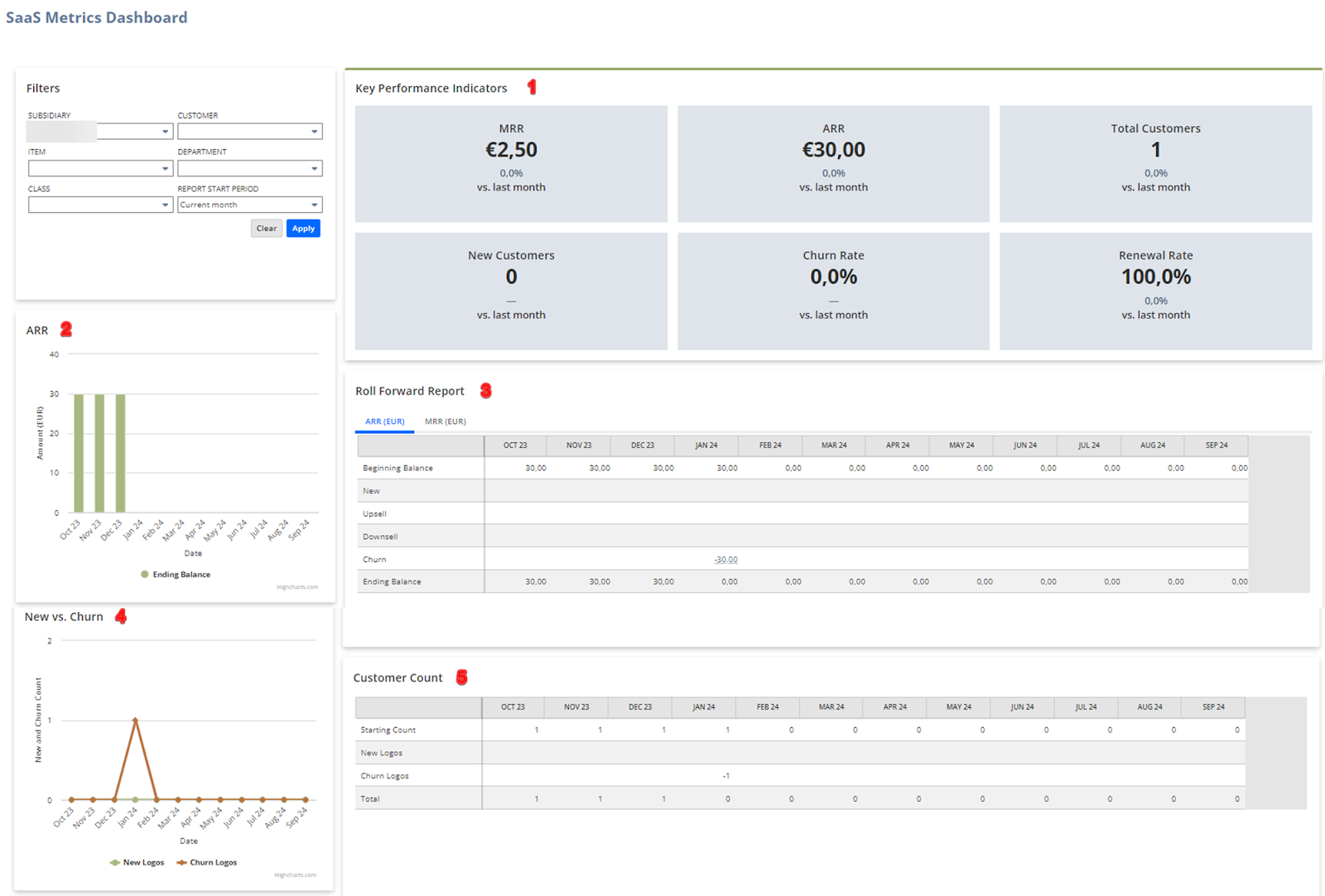
- tiles for your company’s key performance indicators (KPI’s) such as monthly recurring revenue (MRR), annual recurring revenue (ARR), total customers, new customers, churn rate and renewal rate. From the tiles, you can also view comparisons from the previous month for each of these KPI’s.
- annual recurring revenue amounts per month.
- a 12-month roll forward report with detailed ARR and MRR information for each new, downsell, renewal, upsell, or churn amounts.


- a graph that lets you compare the new and churn customer count per month.
- a report showing the customer count per month.
Setup
Here’s how to set up your NetSuite account for the Advanced SaaS Metrics:
Setting items as renewable
Only transaction records with renewable items are processed and included in the SaaS Metrics dashboard computations.
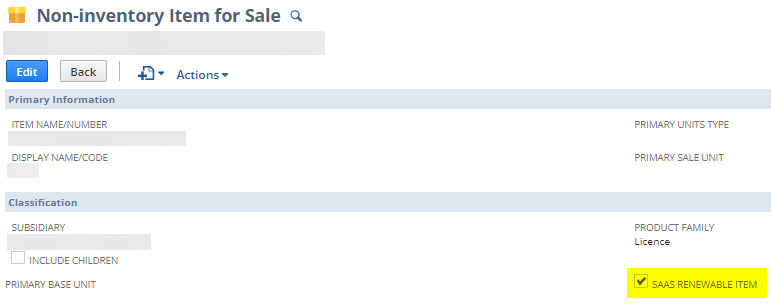
Setting Advanced SaaS Metrics preferences
SuiteApp preferences define where and how to source information for processing and inclusion in the SaaS Metrics dashboard.
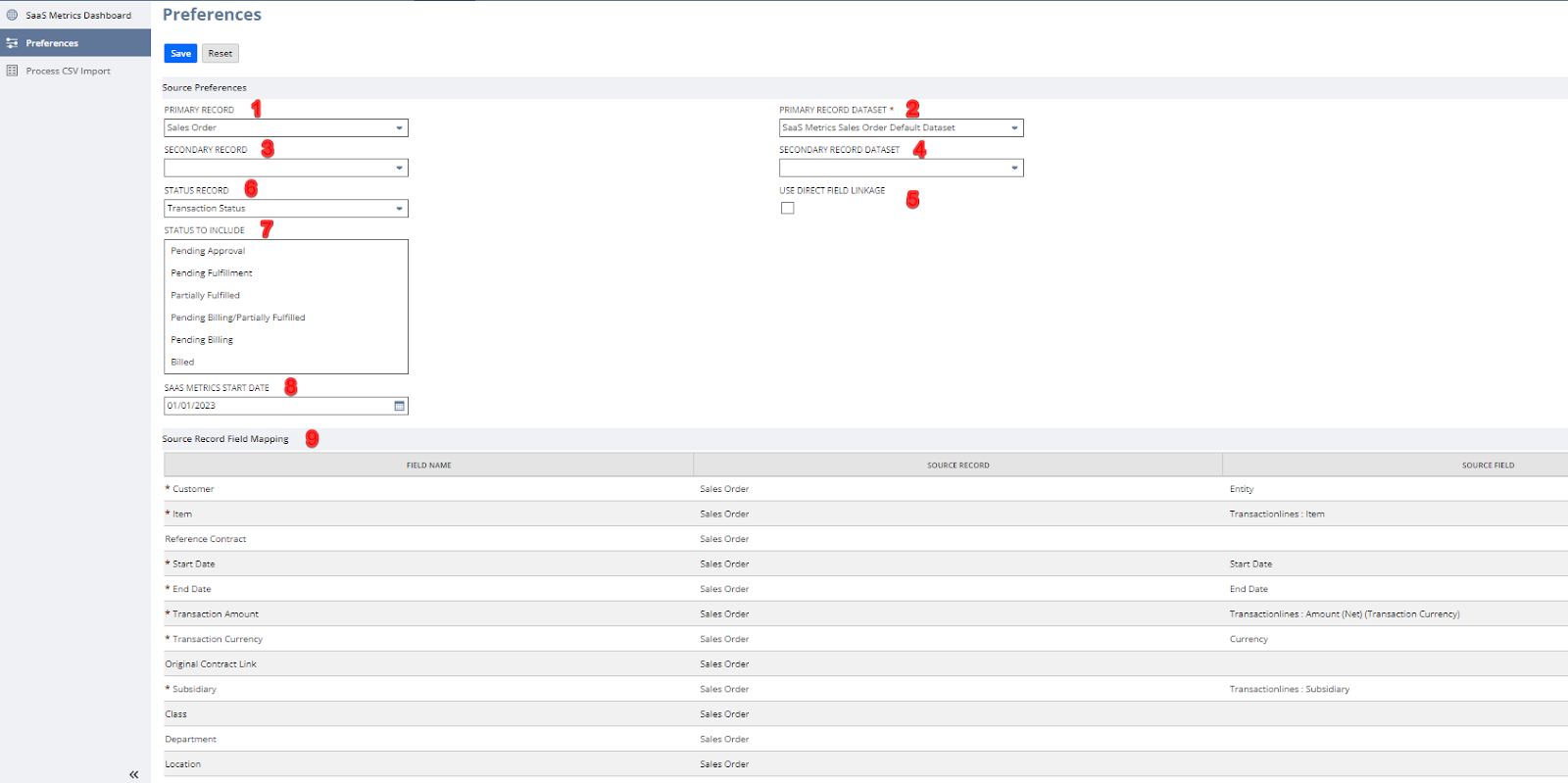
- Select the primary record where the SuiteApp sources information for the SaaS Metrics dashboard. You can either select sales order, invoice or CSV import.
- Select a dataset to use for the primary record. The dataset must contain the fields of the primary record that are used in the Source Record Field Mapping table (see point 9). You can use the default dataset for the primary record or create another one.
- In instances where there is separate information in fields that are available in custom records, you can use a secondary record where the SuiteApp sources information for the SaaS Metrics dashboard. Only custom records appear in the list of secondary records.
- If you have selected a secondary record, you must create a dataset for it. The dataset must contain the fields of the secondary record that are used in the Source Record Field Mapping table (see point 9).
- Check the Use Direct Field Linkage box to directly link related contracts to each other. Direct field linkage lets you manually link related contracts using a custom field. When you check the Use Direct Field Linkage box, the Original Contract Link field name mapping (see point 9) is required. You must map the Original Contract Link field to the custom field in the source record that determines the original contract. The original contract is where other contracts are being renewed from. If you do not use direct field linkage, the SuiteApp automatically predicts which contracts are related to each other based on the start and end dates, customer, item and other relevant information.
- Select the source record of the status being used in the primary record. For example, if the primary record is a transaction, the source record must be Transaction Status.
- Select the statuses of the primary record that you want to include when getting transactions for processing by the SuiteApp. If you do not select a value in the Status to Include field, all transaction statuses for the primary record are considered and processed by the SuiteApp.
- Select a start date for transactions. Transactions that start on or after this date are processed by the SuiteApp.
- Specify field mappings for the source record. Field mappings determine what fields in the source record are used for processing by the SuiteApp.
After saving the SuiteApp preferences, contract transaction records are automatically created through the SaaS MR Create Contract Transaction script. The values in the SaaS Metrics dashboard may not be up to date until the script has finished processing records.
Advanced SaaS Metrics Transaction Records
SaaS Contract Transaction Record
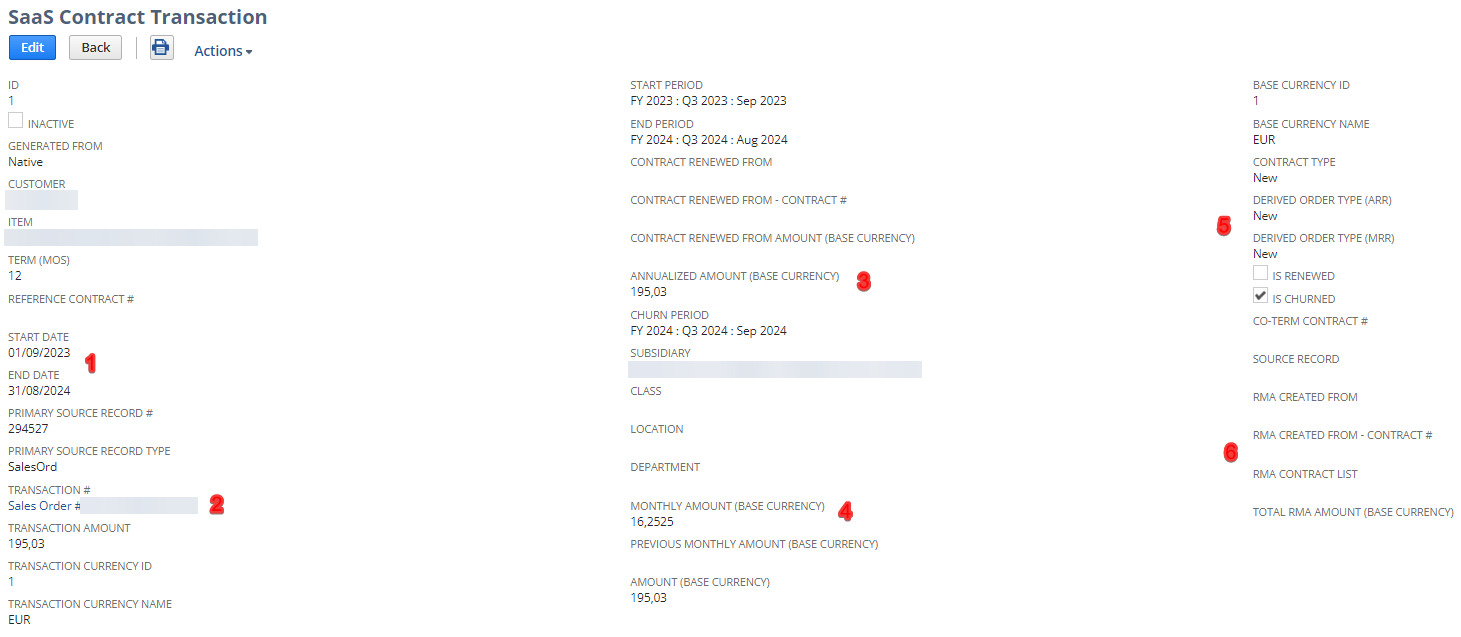
This record lists the processed transactions and processing details. The following are some of the information that you can find in this record:
- Contract start and end dates
- Source transaction
- ARR amount
- MRR amount
- If the contract is considered as new, renewal, upsell, downsell, or churn based on the following criteria:

- If the contract has an RMA linked to it
SaaS Processed Transaction Record
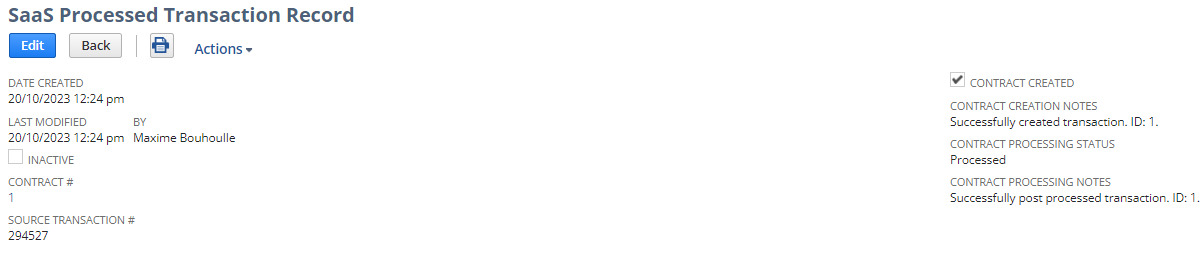
This record lists the transaction status such as if the transaction has been successfully processed or not, including any error messages.
Known limitations
Here are some known limitations of the Advanced SaaS Metrics SuiteApp:
- The SaaS Metrics dashboard only displays data for up to 12 months from the current month.
- Data and reports in the SaaS Metrics dashboard are not in real time. There may be new transactions or changes to existing transactions that are not included in the SaaS Metrics dashboard computations until the next run of the SaaS MR Create Contract Transaction script.
- Credit memo transactions are not supported by the SuiteApp.
- For automatic contract linking, the SuiteApp can only process one renewal contract per original contract. For example, if there is one original contract and two renewal contracts, the first one will be treated as the renewal of the original contract and the second renewal is treated as a new contract.
- When exporting records through CSV in the ARR Details and MRR Details windows, there is a limit of 35,000 rows and a maximum file size of 10MB. It may take a while to export transactions that reach the transaction number limit or file size limit.
- The Advanced SaaS Metrics Suiteapp is not fully compatible with SuiteBilling, namely regarding subscription change orders “Modify Pricing” (for upsells and downsells), add-on items and returns (negative charges can only be added on credit memos which are not supported by the SuiteApp).
Conclusion
The Advanced SaaS Metrics SuiteApp provides valuable insights with native intelligence on key metrics like MRR, ARR, renewal and churn rates, though more advanced KPI’s (e.g. CAC, LTV) are not currently covered.
Moreover, SuiteBilling is not entirely supported by the SuiteApp, which makes it impossible (unless through extensive customization) to benefit from its full potential. Hopefully this sits on the short-term NetSuite New Releases roadmap.