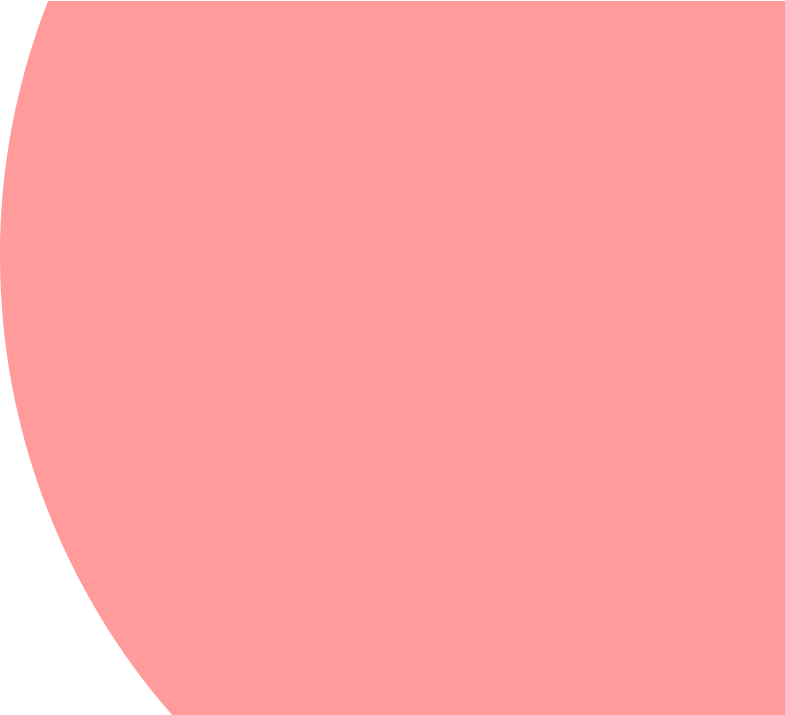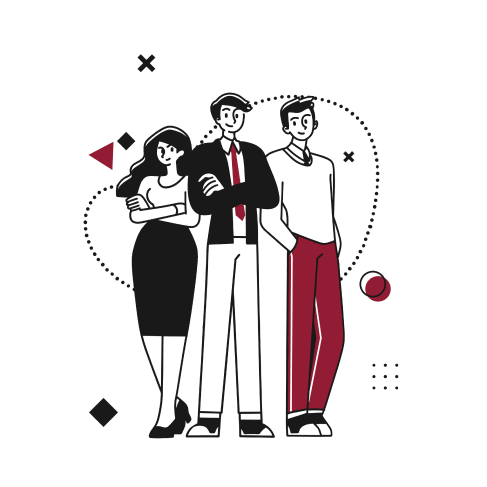Background
In NetSuite, the subsidiary hierarchy of a company is a particularly important principle since it represents the basic structure of an environment.
The subsidiary hierarchy is determined at the creation of a NetSuite environment. The possibility to modify the parent company (and therefore the subsidiary hierarchy) is possible but not straightforward. In this article, we will see how to perform this modification.
A company might have several reasons to change the subsidiary hierarchy such as:
- A company was acquired and a new parent company should be established.
- The parent company must be changed to another subsidiary in the hierarchy. For example, subsidiary number two becomes the parent subsidiary.
- You want to elevate a subsidiary in the hierarchy.
For example, subsidiary number three becomes a regional subsidiary rather than a local subsidiary.
Note that a subsidiary hierarchy change requires specific features to be activated and might have important impacts on a NetSuite environment. Please carefully read the Potential impacts of modifying a subsidiary hierarchy in NetSuite section to know more about those impacts.
Impacts and functionalities
Potential impacts of modifying a subsidiary hierarchy in NetSuite
In NetSuite, the subsidiary configuration is one of the most important notions and involves relationships all over the environment.
If you wish to change your parent company, you should operate with caution and be aware of the impacts (https://netsuite.custhelp.com/app/answers/detail/a_id/91150) that it might imply. Therefore, please read the potential impacts (license agreement) that this change can entail :
- Modifying entries in the Subsidiary Hierarchy can have significant legal and financial consequences. Please be certain you are authorized to make such changes and consult with the appropriate stakeholders in your business before proceeding.
- At a minimum, Oracle recommends that you read the official documentation and review and download all documents that may be relevant to these modifications, including but not limited to Financial Statements such as the Balance Sheet, Income Statement, Trial Balance, and audited reports from prior periods on both Consolidated and Subsidiary Levels, as well as Consolidated Exchange Rates.
- To ensure modifications are implemented correctly, make the modifications first in a Sandbox Environment and then thoroughly review all Financial Statements and Consolidated Exchange Rates to ensure the modifications had the anticipated consequences before deploying the modifications in a Production Environment.
- The consequences of implemented modifications are outside the scope of any support made available to your organization by Oracle, and your organization is solely responsible for the effect of such modifications on your organization’s use of the product and for any costs or expenses arising from or related to such modifications, including but not limited to the cost of any required data fixes.
- Areas of the product that may be affected by such modifications include but are not limited to the following
- Existing financial statements may be lost with no possibility of recovery
- Subsidiaries may get inactivated
- Consolidated/Budget Exchange Rates may be irreversibly recalculated
- Elimination Subsidiaries may get different parent Subsidiary
- Auto-Elimination Journals may post to the incorrect Elimination Subsidiary
- The Include Children (Subsidiaries) option may include a different set of Subsidiaries than before
- Granted restrictions on roles may change
- Reporting may not provide correct results if crossing Subsidiary Hierarchy Modification change date
- Customization and scripts utilizing Subsidiary may begin to fail
If you have questions before making such modifications, you may contact us or open a support ticket to request assistance from Oracle.
Required features and permissions
Creating a new parent company is not as straightforward as adding a new child subsidiary. In order to be able to add a new parent company, the “Allow Subsidiary Hierarchy to be Modified” option should be activated. To do so, go to Setup > Company > General Preferences (https://netsuite.custhelp.com/app/answers/detail/a_id/91458) with the administrator role. Then, click on the calendar icon to set the last day of the modification period.
Note: The “Allow Subsidiary Hierarchy to be Modified” general preference is a date field. Use this field to specify the last day of the subsidiary hierarchy modification period. The modification period can be a maximum of 30 days long. After the specified day, you can no longer modify your subsidiary hierarchy. However, you can set the preference again.
If you are not using the administrator role, a set of permissions is needed to enable the “Allow Subsidiary Hierarchy to be Modified” general preference. Those permissions are the following:
- On the Lists subtab of your role, you must enable the Subsidiaries permission with an edit or full level. You must also have access to all subsidiaries.
- On the Setup subtab, you need to have a full level Set Up Company permission to set the “Allow Subsidiary to be Modified” general preference. You should also have full level Subsidiary Hierarchy Modification permission to modify the subsidiary hierarchy structure. Besides, you should have access to all subsidiaries.
Solution
Once you have entered a modification period in the “Allow Subsidiary to be Modified” preference field, you can modify the subsidiary hierarchy and change the parent company (https://netsuite.custhelp.com/app/answers/detail/a_id/91459/kw/subsidiary%20hierarchy%20change).
- Go to Setup > Company > Classifications > Subsidiaries (Administrator).
- Click Edit next to the subsidiary you wish to move in the hierarchy.
Note: You cannot set a new parent directly on a new record. If you want to create a new record as a new parent, you must first save the record. Then, in edit mode, position the new parent within the hierarchy. You cannot make an elimination subsidiary the parent subsidiary - In the “Parent Subsidiary” list, move the subsidiary to the new place in the hierarchy. To set the subsidiary as the parent company, select the blank line above the parent company.
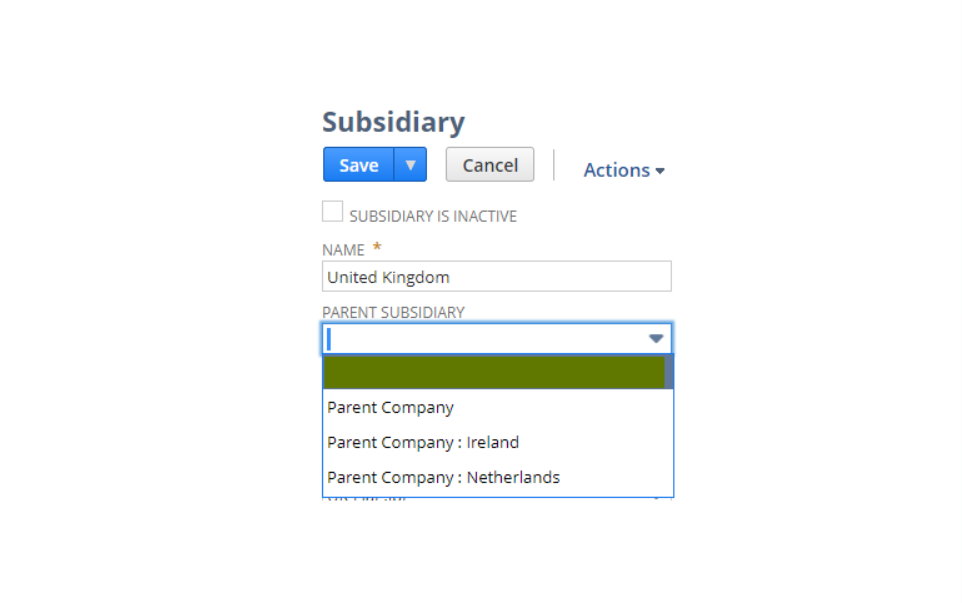
- Read the license agreement (see Potential impacts section above) that includes impacts associated with subsidiary hierarchy modification.
- Click Save.
Note: Depending on the amount of data NetSuite has to process, saving the hierarchy change may take up to 30 minutes. - Click List in the top right corner of the page.
- View the updated subsidiary hierarchy on the Subsidiaries list page.
If you wish to add a brand-new parent company, you should first create a new subsidiary, save it, and then repeat the steps mentioned above. To add a new subsidiary, go to Setup > Company > Subsidiaries > New.
Conclusion
NetSuite offers the possibility to modify the parent company and therefore change the subsidiary hierarchy. To do so, a few features and steps are required. Moreover, a license agreement should be accepted before performing the modification since it might represent important risks to your NetSuite environment. After reading and accepting the license agreement, you will be able to change the subsidiary hierarchy.
In short
- Possibility to modify the parent company and the subsidiary hierarchy.
- Carefully read the license agreement and evaluate the potential impacts
- Tip: make the modification in a Sandbox environment first.