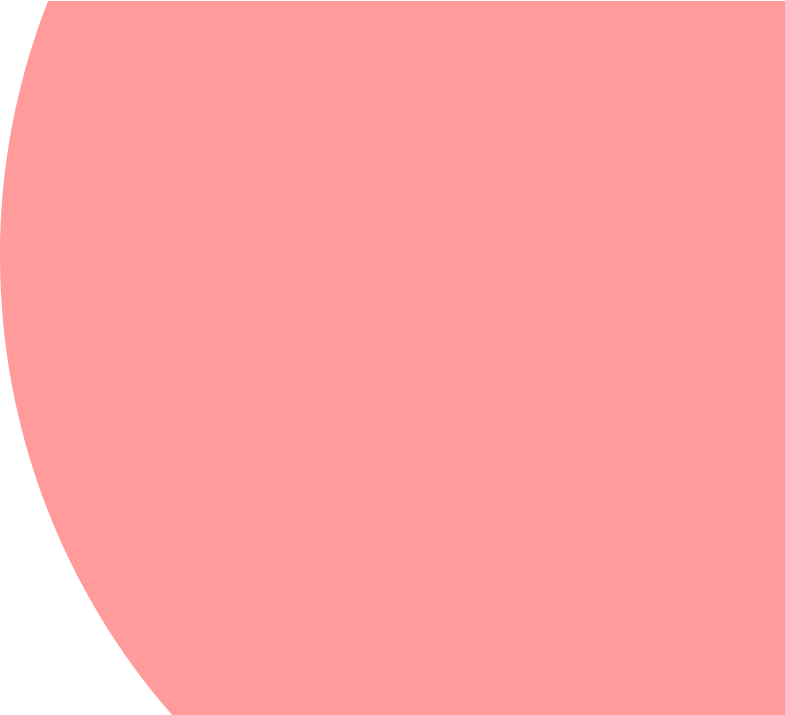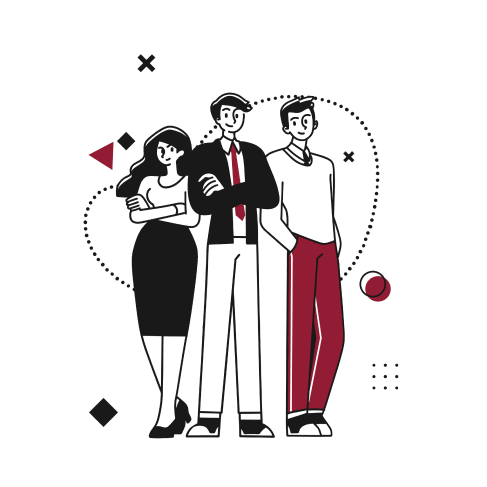Background
As reporting is an important subject in any ERP project, NetSuite offers what is called saved searches.
These saved searches allow, thanks to a rather intuitive graphical interface, to consult all the data of the ERP.
Although the tool is intuitive, as soon as you have to set up a complex layout or conditions, it can be more difficult.
That’s why we present you with some tips and tricks that we have used to best meet the needs of our customers.
TIPS & TRICKS
Tip 1 : Use double pipes to concatenate “||”
This will allow you to combine data from multiple columns into a single one.
You can concatenate whatever you want, text or column from NetSuite, and you can include html code as well.
Tip 2 : Use “Main Line”, “Shipping Line”, and “Tax Line”
In a saved search, you can decide on which level you want to see the data.
For this you have three criteria in the criteria section of your saved search.
You have the criteria “Main Line” which is used to determine whether you want to see only the header level of your record/transaction or not.
Just set it to “no” to see only the line level.
The same logic applies to the tax lines and shipping lines with the “Tax Line” and “Shipping Line” criteria.
Tip 3 : Column not found
The formulas in the saved search are very useful and allow you to push back the limits of this reporting tool.
For example if you do not find the field you want to display in the available options of the results list, it is possible to pull the desired data via a text formula by using the ID of the field and display it in a specific formula column.
To find the ID of a field, enable “show internal IDs” in your personal preferences and click on the field’s label to open the help window, which will include said ID. You can also use the Netsuite record browser for standard fields.
Tip 4: SQL Formulas
Still with regards to formula columns, you can use helpful SQL functions like “CASE” or numerous others in your criteria or in your result columns.
So in this example I display a text in the column depending on the amount of my transaction.
Tip 5: Highlighting
The line highlighting feature can be very useful in order to make the important data pop right out when you review the search results.
To do this, you simply need to go to the highlighting subtab and define the desired condition, then, according to your needs, you can choose an image, put the text in color, change the background, or put the text in bold.
In our example I will use the same function as the one I created earlier to condition the background color of the rows in my saved search.
Conclusion
With all these tips you will be able to generate more precise and dynamic saved searches to display what you really want (and need!). As we know, reporting is crucial to any efficient and flexible strategic decision-making; and any small tip that allows companies to make fast and well-informed choices is a most valued one, which we are glad to share with you!